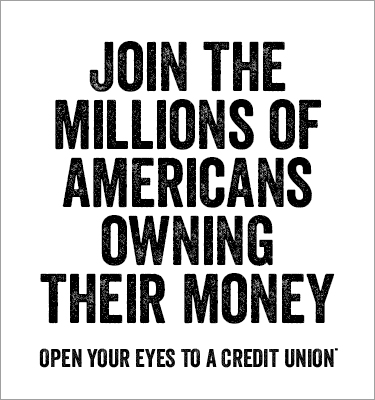Mobile Deposit
What You Need to Know Before Making a Mobile Deposit
Technical Requirements
- Make sure that your mobile device is updated with the latest software.
- Make sure that your Harvester Financial mobile app is currently up to date through your app store.
Data Usage
- This app does use data. Mobile data service fees may apply when you use this app. Please contact your mobile provider for more details.
Proper Endorsement
- Endorse the check with your signature on the back along with “For Mobile Deposit Only” written underneath.
- Underneath “For Mobile Deposit Only”, please write “Harvester Financial CU”.
- Make sure the payee signature(s) and other requirements are on the back of the check before deposit.
- Any check not properly endorsed will be rejected.
Example:
John Doe (your signature) [payee signature(s)]
For Mobile Deposit Only
Harvester Financial CU
Image Requirements & Other Requirements
- Before you take a picture of both the front and back of the check, make sure you are in a well-lit area. Also, you may try to use a contrasting background if you have issues getting a clear image. If check is light in color, use a dark background, or if check is dark, use a light background.
- Make sure all areas of the check are visible, including, but not limited to payee(s), routing number, account number, remitter, date, and bank information on the front of the check. On the back of the check, make sure your signature and any other payee signature(s), “For Mobile Deposit Only”, and our financial institution name “Harvester Financial CU” are visible. Make sure you take a picture of the entire check both front and back.
- All payees on the check must be on the account that the check is deposited into.
What you cannot Deposit
- Do not deposit a third party check, foreign check, stale-dated check (check past the expiration date), post-dated check (a check with a future date), or a savings bond. If your check has been submitted through mobile deposit, do not in any way submit it again or take it to another financial institution to deposit. If for some reason check is endorsed for mobile deposit and you are unable to deposit through our mobile app, please notify us as soon as possible.
- ALL duplicate checks will be rejected and may be a reason for Mobile Deposit to be disabled on your account.
- Any altered checks will be rejected.
Storage of Check
- After you have verified that your check is accepted and credited to your account, please keep your check(s) in a secure place for 14 days and then properly shred or destroy the check. If you do not have a proper means for disposal of your check(s) for mobile deposit, then bring it in and we will shred it for you. You will be able to view your check images through the mobile deposit history.
Limits
- Maximum total dollar amount that can be deposited per month is $50,000.
- Maximum total dollar amount per day that can be deposited is $20,000.
- The maximum dollar amount per check that can be deposited is $5,000.
- The maximum number of deposits you can make in one day are 10.
Funds Availability
- All checks are subject to be reviewed.
- All checks may be subject to a hold. Please be patient as your funds may not be available right away. All checks will be reviewed on business days only. Business days are defined as Monday through Friday and exclude any federal holidays.
- If you deposit your check before 4PM on a business day, we may consider that to be the day of your deposit. If your deposit is made after 4pm, we may consider the following business day to be the day of your deposit. Please note that even after a check is reviewed, holds may still apply.
Eligibility Requirements
- All accounts must be in good standing with Harvester Financial Credit Union – No account may be negative 30 days or greater or have permanent holds or other restrictions placed upon it
- Must be an active Harvester Financial Mobile Banking user with valid email address
- All loans must be current
- Loans that are more than 10 days delinquent may have restricted access
- Must have a valid address on file
Step 1: Click Deposit Check (Note: You may need to login first, then click
“Back” on upper left corner to see Deposit check.)
Step 2: Choose which account you would like to deposit to.
Step 3: After selection the account you would like to deposit into, enter the written dollar amount of the check.
Step 4: Make sure check image is clear when taking a picture of the front and back of the check. Click your camera button. If image is good, then click “Use Photo” for Apple phones or √ for Android phones.
Step 5: It will then prompt you take an image of the back of the check. Go ahead and take a picture of the back of the check and if photo is good, click “Use Photo” for Apple phones or √ for Android phones.
Step 6: If both images are clear, then click Submit.
Mobile Deposit Q&A
1) What is the maximum dollar amount I can deposit per check per day?
The maximum dollar amount you can deposit is $5,000 per day with a rolling month period of $50,000.
2) Do I need to do anything special to sign up for mobile deposit?
All you need to do is sign in on your Harvester Financial CU app and click "Deposit Check".
3) When will my check become available?
All checks may be subject to a hold. Please be patient as your funds may not be available right away. All checks will be reviewed on business days only which will include Monday through Friday and exclude any federal holidays. If you deposit your check before 4PM on a business day, it may or may not be reviewed same day, but may be reviewed the following business day. Please note that even after check is reviewed, holds may still apply.
4) Is there anything I'm not allowed to deposit?
Yes. The list includes, but it is not limited to altered, duplicate, third-party, foreign, stale-dated (check past the expiration date), post-dated (a check with a future date), or bond. Any of the above items cannot be deposited and if attempted, the item will be rejected.
5) Why was my check rejected?
Your check can be rejected for a variety of reasons including but not limited to improper endorsement of an item, the account not in good standing, or a deposit that is forbidden. See #4.
6) My check is over $5,000. How come it will not let me deposit even though the daily limit is $20,000?
The limit per item is $5,000. Any check that exceeds that limit will need to be deposited at one of our branches.
7) I keep taking images, but my check is still not clear. What should I do?
Each camera on each phone varies in how clear a photo can be. Make sure that you hold your phone directly over the check. It should not be at an angle. The back of your phone needs to be parallel to check. Make sure you hold the phone still while including everything. Make sure you are in a well lit area. Make sure the check and surface that the check is on has a deep enough contrast. Once all of these are done, take the image. On Android, click the check mark if it is an acceptable image. On the Apple iPhone, click "Use Photo" if it is a good image or "Retake" if it is a poor image.
8) I accidentally hit submit when the check image needed to be more clear. What should I do?
Please call us at 317-352-0455. Do not try and resubmit check without notifying us.
INDIANAPOLIS
7020 Brookville Road
Indianapolis, IN 46239
PH: 317.352.0455
TF: 800.326.2279
FAX: 317.351.2351
LOBBY & DRIVE THRU HOURS
Monday, Tuesday & Thursday:
8:00 a.m. – 5:00 p.m.
Wednesday:
9:00 a.m. – 5:00 p.m.
Friday:
8:00 a.m. – 5:30 p.m.
SHELBYVILLE
2507 Progress Parkway
Shelbyville, IN 46176
PH: 317.392.0811
TF: 800.366.5725
FAX: 317.392.0870
LOBBY & DRIVE THRU HOURS
Monday, Tuesday & Thursday:
8:00 a.m. – 5:00 p.m.
Wednesday:
9:00 a.m. – 5:00 p.m.
Friday:
8:00 a.m. – 5:30 p.m.